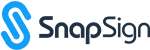If you are the sender of a document and accidentally deleted it, you can restore it for up to 30 days after it has been deleted. However, after 30-days from the date the document was originally deleted, the document will be permanently removed from SnapSign and can no longer be restored.
To restore a document, the sender should log in to SnapSign and navigate to the Documents page (Menu > Documents). Once there, the sender should modify their document search criteria in order to see a list of all ‘Deleted’ documents. To do this, the sender should click on the down arrow icon to the right of the ‘Documents’ page title.
Once clicked, it will expose the basic search part of the page where a user can perform a search on their document list. In order to find a list of deleted documents, the sender will need to search for documents that have a deleted status. To do this, find the ‘Status’ search attribute and select the ‘Deleted’ value from the drop down list of valid status values. Then click on the ‘Search’ button.
The document list should now display all of your deleted documents. Find the deleted document that you want to restore and click on the action menu icon associated with the document. If the document was deleted less than 30-days ago and is still eligible to be restored, a ‘Restore’ menu item will be displayed in the action menu list. If there is no ‘Restore’ menu item then the document cannot be restored.
From the document action list, select the ‘Restore’ action. After clicking on the ‘Restore’ action item, the document should be restored and set back to the same state immediately prior to its deletion.
Document Restoration Highlights:
- Documents can only be deleted and restored by their sender.
- Once restored, a document will resume its workflow just where it left off.
- 30-Days after a document is deleted it is permanently removed from SnapSign and can no longer be restored.